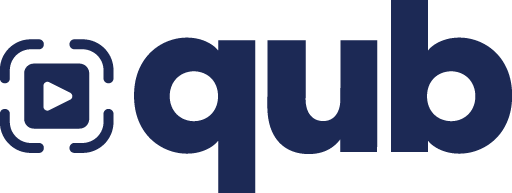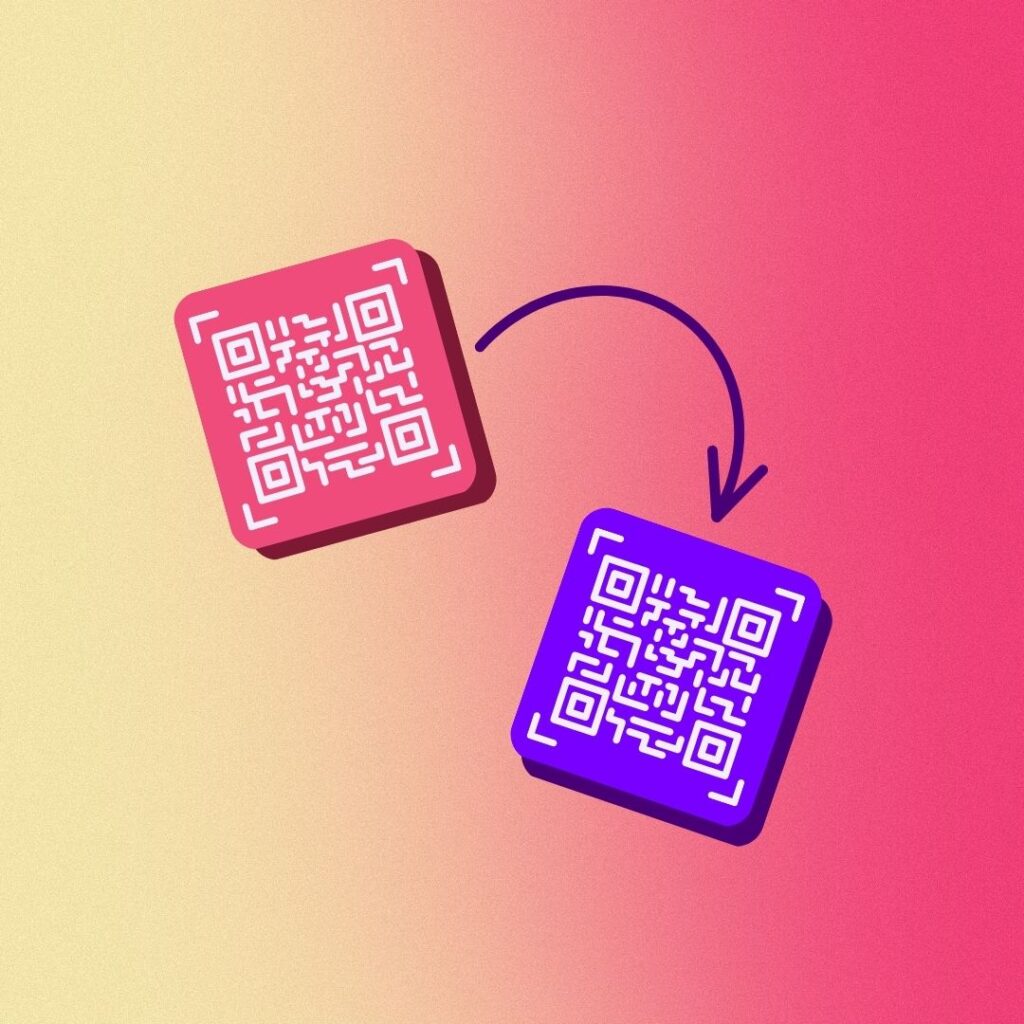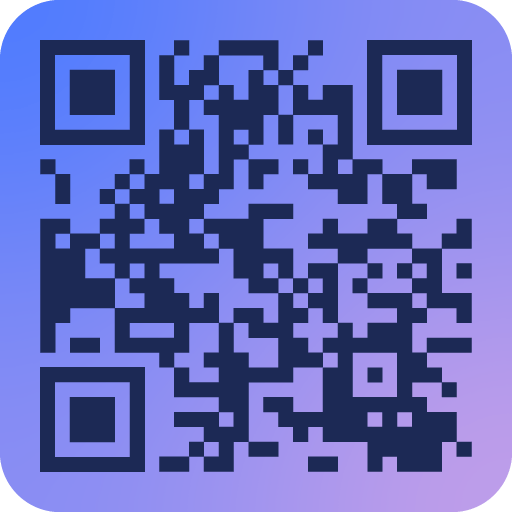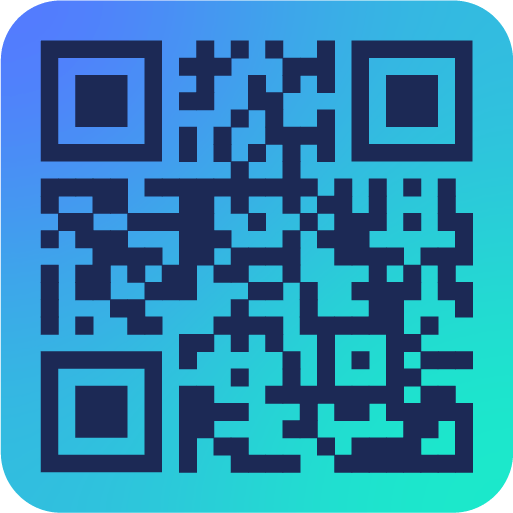Do you want to copy your Qub content to a new QR code? Use the duplicate function!
You can use duplicate to copy Qub content to a newly generated QR code, or, if you’re using Qub instant video stickers, you can copy the content from one sticker to a new one. Here’s how it works:
Watch the tutorial video
Step by step
1. Select duplicate on the Qub page editor
On the Qub page editor, tap the … button
Tap Duplicate in the menu.
2. Choose how to duplicate the code
There are two options here. You can choose based on what kind of Qub codes you are using.
Generate new code
Tap Generate new code if you want to copy your content to a newly generated QR code, which you can export from the Qub app to include in your designs. If you select this option, you can name and export your code on the next screen.
Copy to sticker
Tap Copy to sticker if you are using Qub instant video stickers and want to copy your content to a new sticker.
If you select this option, you can scan the sticker on the next screen. Make sure only one sticker is in view of the camera at a time, or you might scan another code by mistake.
3. Edit & save your code
You can make changes to the code and save them as you would with any other Qub code. Any changes you make to the duplicated code will not affect the original code.